Create a YouTube Channel with the Right Settings:
- Select Sign in and then New Account. You'll have three options here. In general, choosing the business option provides you the greatest flexibility and future-proofs your YouTube channel. Because I don't know your name and don't want to know what your password is, you'll have to fill out all of this information yourself.
- Now you have a YouTube account, you need a YouTube channel. So, go to your incredibly bland profile picture and create a new channel. This is where you can upload a much more exciting profile picture. And it's where you can decide on your channel name. When it comes to channel names, my advice is to keep it simple, make it memorable, and easy to spell. And try to make it unique, because if your channel name is generic you'll be much harder to find. Whatever name you decide on, you can change it later. And that's all you need to do at this point to create your own YouTube channel that'll look like this.
- If you go to your profile image again, you can now navigate directly to your YouTube channel or switch accounts, view all channels, and set up another YouTube channel if you're feeling somewhat ambitious about this whole YouTube adventure.
- Right now your channel won't have anything on it. So again, go to your profile picture and navigate to the YouTube studio. This is the back end of your YouTube channel where you can do loads of stuff, including switching between light and dark desktop modes.
- To spruce up your channel, scroll down the left-hand navigation bar until you see customization. Alternatively, if you are on your YouTube channel, clicking the customize button will take you to the same place.
- Since your channel won't have any content yet, the layout tab is a bit useless. So head on over to the basic info tab, where you can change your channel name if you want to and add a brief description of what your channel is about. Anyone visiting your channel on the YouTube mobile app will see the first couple of lines of your channel description, so make sure that the elevator pitch does count.
- Don't talk about yourself, talk about the value you're going to provide for the viewer. And with the rest of the description, flesh it out with keywords that may help your channel rank in search and discovery.
- Unfortunately, until you get 100 subscribers, you are stuck with a random website address for your channel, but you can't add links to any external sites you have. And whatever you do, make sure your contact email is not the same as your YouTube account email.
- You may update your profile image and submit a banner to show at the top of your channel page on the branding page. Make your banner as straightforward as feasible. It should be intended to alert the viewer as soon as feasible if they have arrived at the correct location.
- Include objects that are related to your theme. • Create a memorable tagline or value proposition that speaks the language of your target audience by matching the design and colors to your thumbnails.
- When you watch YouTube videos, you may have noticed an image in the bottom right-hand corner that allows viewers to subscribe, at least on desktop YouTube. This is the branding video watermark image that you can upload. We recommend a simple subscribe button since that's the call to action it represents.
- And now for the most important thing you need to do after you create your channel, verify your channel. So, back on that YouTube studio screen, this time you want to go to settings, followed by the channel section, and then the feature eligibility tab. When you verify your channel, you unlock mission-critical features such as custom thumbnails, longer videos, and live streaming. Click the verify phone number button, follow the onscreen instructions, and you should get verified within a couple of minutes.
- If you jump back to the advanced settings in the channel section, you'll see a question about setting your channel as made for kids. If you don't change this setting here, you'll be asked about it every time you upload a video. If you're confident your videos are not strictly made for kids, you can set this to no, but research this question before you answer it.
- Another thing you should do in the settings screen is over on the community section under the defaults tab. Holding inappropriate comments should already be on, but take the improved strictness check box as YouTube has been having a lot of trouble with spam comments recently.
- There are tons of things you can do in the upload default section of settings, but the most important one is visibility. Set this to private or unlisted so that you have time to properly prepare and optimize the videos before you publish them.
- Remember when earlier I suggested setting up your YouTube channel as a business? Well, this is one of the reasons why. On the permission screen, you can invite people and assign them to different roles on your channel. This is probably one to take note of for the future when you're uber-successful.
- YouTube has a massive audio library, stuffed full of free music and sound effects that you can download and use on your videos. If you use them, you won't get any copyright claims, and you will be able to monetize those videos in the future.
- Speaking of monetization, there is a screen dedicated to tracking the progress of this. You can set it up so that YouTube automatically emails you when you meet the requirements. Also at some point, you will need to enable two-factor authentication on your channel, and since it's an extra layer of security, you might as well do it now.
- And one more thing, if you're not in a YouTube studio, click on your profile image and go to settings, then advanced settings, and you can delete your channel if you've realized this is all one big, terrible mistake.
Well, wasn't that quick and easy? But now comes the hard part, getting views, earning subscribers, and building a community. That's gonna take a little longer to explain. But if you are passionate and you are committed to this YouTube journey, you might wanna check out this video over here. Best of luck. Go change the world.

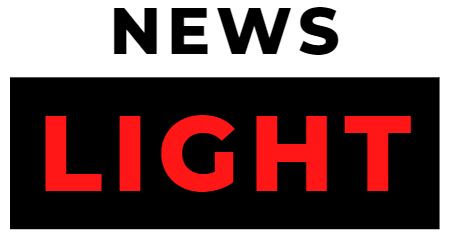



0 Comments